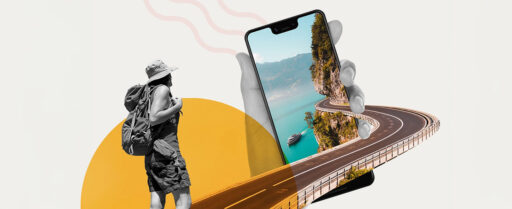You would agree that having internet access wherever you go is more important than ever. Setting up a hotspot on your Android smartphone can be incredibly useful during travel, working from a remote location, social media, or online streaming. This guide will show you how to establish a mobile hotspot on your Android phone so you can stay connected no matter where you are. Also, learn how you can set it up more effectively with Driffle’s eSIM.
What is a Mobile Hotspot?
A mobile hotspot turns your smartphone into a portable Wi-Fi router. When you enable this feature, your phone uses its mobile data to create a Wi-Fi network that other devices can connect to. This is especially handy when you’re in a place without Wi-Fi or need to connect several devices simultaneously.
Why Use a Hotspot on Your Android Smartphone?
Setting up a hotspot on your Android smartphone has several benefits. It lets you share your mobile data with other devices like laptops, tablets, or even other phones. This is perfect for when you’re traveling or if you don’t have access to a stable Wi-Fi connection. Plus, using your phone as a hotspot can be a cost-effective alternative to buying a separate mobile hotspot device.
Step-by-Step Guide to Setting Up a Mobile Hotspot
Step 1: Open Your Settings
Start by unlocking your Android smartphone and going to the main screen. Swipe down from the top of the screen to open the notification panel, then tap the gear icon to access Settings. You can also find the Settings app in your app drawer.
Step 2: Go to Network & Internet
In the Settings menu, find Network & Internet (or a similar option, depending on your device). Tap on it to access the network settings.
Step 3: Find Hotspot & Tethering
Look for Hotspot & Tethering within the Network & Internet settings. Tap on it to get to the hotspot configuration options.
Step 4: Enable the Mobile Hotspot
Tap on Wi-Fi Hotspot or Mobile Hotspot and switch it on. Your phone will start broadcasting a Wi-Fi signal that other devices can connect to.
Step 5: Set Up Your Hotspot
To customize your hotspot settings, tap on Set up Wi-Fi Hotspot or a similar option. Here, you can adjust:
- Network Name (SSID): This is the name that shows up when searching for Wi-Fi networks. Pick a unique name for easy identification.
- Security Type: Choose WPA2 or WPA3 for good security. Avoid an open network to keep your data safe.
- Password: Create a strong password to prevent unauthorized access. It should be at least 8 characters long with a mix of letters, numbers, and symbols.
After adjusting these settings, tap Save or Apply to finalize.
Step 6: Connect Your Devices
Now that your hotspot is set up, you can connect other devices. On the device you want to connect, search for available Wi-Fi networks. Find the network name (SSID) you set up, select it, and enter the password. Your device should connect to the hotspot.
Managing Your Mobile Hotspot
After you set up a mobile hotspot on your Android smartphone, here are some tips to manage it effectively:
- Monitor Data Usage: Keep track of your data usage to avoid going over your limit. Most Android phones have built-in tools to help you monitor this.
- Turn Off When Not in Use: To save battery and data, turn off your hotspot when you’re not using it. Just switch off the toggle in the Hotspot & Tethering settings.
- Update Your Settings: Periodically update your hotspot settings, like changing the password, to keep your network secure.
Troubleshooting Common Issues
If you run into problems during the setup, try these tips:
- Check Your Data Plan: Ensure your data plan supports tethering. Some carriers might have restrictions or extra charges.
- Restart Your Phone: Restarting your phone can often fix connectivity issues. Turn it off and back on to refresh the network settings.
- Update Your Device: Make sure your phone’s software is up-to-date. Updates can include bug fixes and performance improvements.
How Driffle’s eSIM Makes Hotspot Setup Easier
Driffle’s eSIM can make the hotspot setup on your Android smartphone even simpler. With Driffle’s eSIM, you can enjoy easy connectivity without needing physical SIM cards. Here’s how Driffle’s eSIM can improve your hotspot experience:
- Instant Activation: Activate your data plan instantly with Driffle’s eSIM, so you can start using your hotspot right away.
- Global Coverage: Driffle’s eSIM provides worldwide coverage, which is perfect for travelers needing internet access in different countries.
- Easy Management: Manage your data plans and settings directly from your device, making it easy to switch plans and keep track of usage.
- High Speed: Driffle’s eSIM provides high-speed connectivity ensuring faster speeds, guaranteeing a smooth and dependable internet experience for all your devices.
Summary
Setting up a hotspot on your Android smartphone is a straightforward process that offers great flexibility and connectivity. Bookmark this guide to stay connected wherever you go, and make the experience even better with Driffle’s eSIM for seamless and efficient mobile hotspot setup.
To learn more about Driffle’s eSIM and affordable plans, visit here.