Minecraft Servers offer players the ultimate Sandbox experience combined with the ability to play with other players or your friends in a creative playground. Minecraft servers are either privately hosted by other players or complete communities, with the inclusion of Mojang itself having official servers in the game. Minecraft servers are the best way to experience multiplayer, with some of the best modes and games on these online servers. Let’s take you through a step-by-step guide on how to join one today.
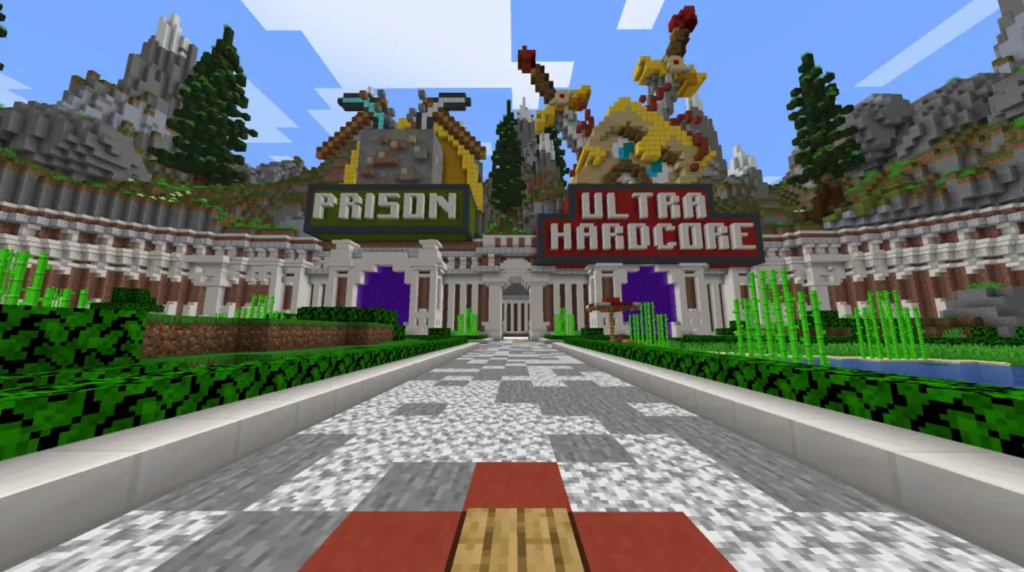
How to join a server in Minecraft
Players can use one of two ways to join a Minecraft server of their choice: You can either join an already curated list of servers that are most popular amongst the community and join them directly through the steps mentioned in our guide, or players can choose a server for themselves by going through the internet and different forums to find the IP address or the Domain name for their choice of server and following the steps mentioned below.

In-Game Servers
- Launch Minecraft (Ensure your game is updated to the latest version and Log in to your Minecraft Account).
- Select the Multiplayer Option from the main menu and scroll over to the Server Tab.
- Select the Server of your choice and Click on Join or Play.
- You will be loaded into the server, and now let your creativity run wild.
To join a server of your choice that isn’t included in the list, players will have to do a bit of back-and-forth on the Internet. By searching different Minecraft forums and websites, players can easily find different types of servers that suit their play style.
- Search and Find the IP Address or the Domain name for your Preferred Server .
- Launch Minecraft (Ensure that your game is updated and compatible with the server by having the exact version of the game installed and Login to your Minecraft Account).
- Select the Multiplayer Option from the main menu and click on the Add Server Option.
- In the Server Name field, you can enter any name you like (this is just for you to identify the server).
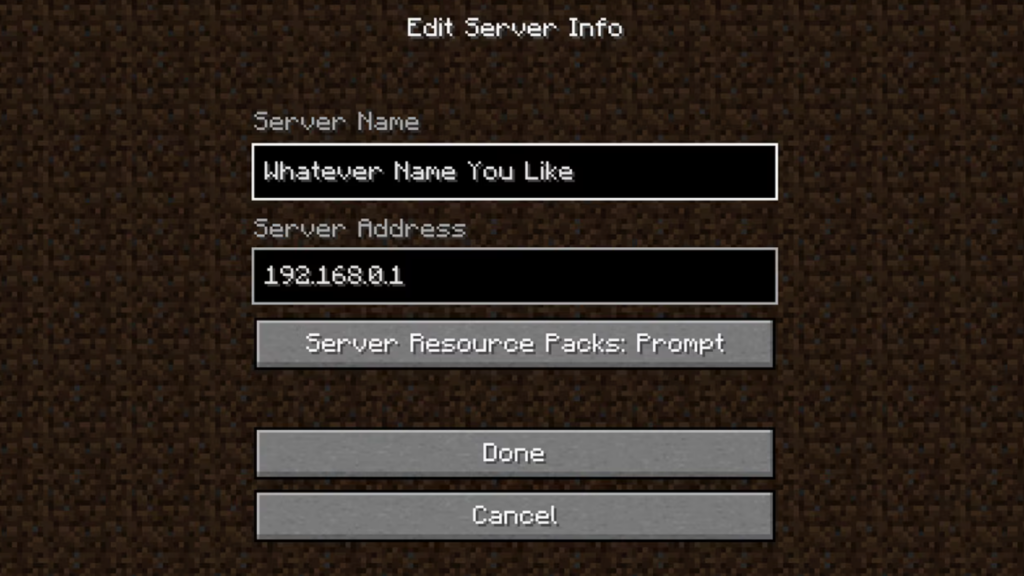
- In the Server Address field, paste or type in the server’s IP address or domain name.
- After entering the details, click Done; after this, the server should appear in your server list.
- Select the server from the list and click Join Server to connect and play
Why Join a Minecraft Server

Minecraft servers offer some of the best game modes available to the players, who are dedicated players of the Minecraft Community and the developer’s craft. Minecraft servers open up new possibilities beyond the single-player experience, as fighting your way through hordes of zombies is really fun when your friends are with you. There’s something for everyone, from competitive mini-games like BedWars, SkyWars, and TNT run to massive RPG adventures. Popular servers often feature custom-built maps, plugins, and mechanics that create new ways to play and experience Minecraft. If you haven’t played Minecraft yet, now is the perfect time to buy the cheapest Minecraft key right here on Driffle.
List of Popular Minecraft Server Sites
Important Notes
Minecraft Java vs. Bedrock Edition: Ensure you’re using the correct edition. Java Edition servers cannot be accessed from Bedrock Edition (and vice versa). Bedrock Edition is available on consoles, Windows 10, and mobile devices, while Java Edition is for PC and Mac.
Online Safety: Always be cautious when joining servers, especially public servers as they are not moderated by the developers and joining them is at your own risk.
Server Requirements: Some servers require you to be added to a whitelist before you can join. Check the necessary criteria on the Server site to gain access.
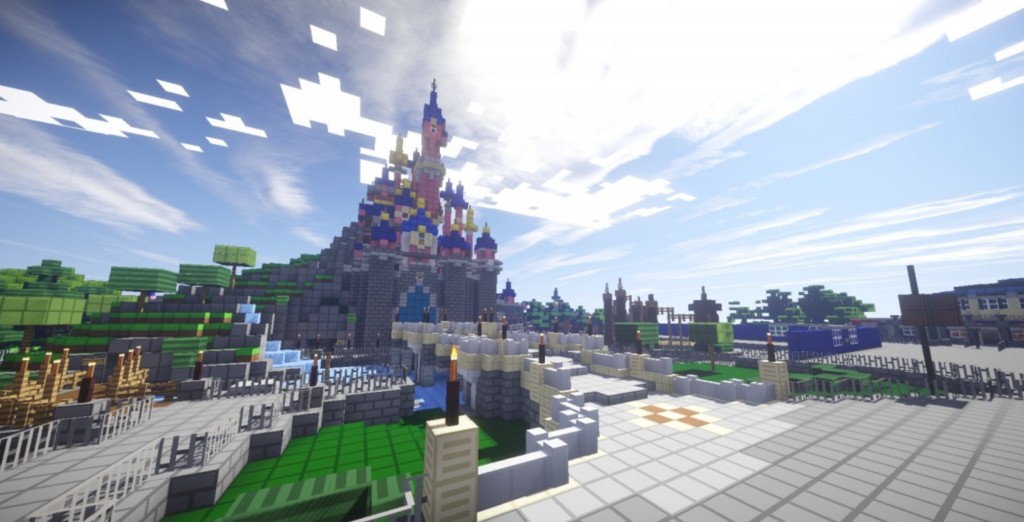
If this guide was helpful to you in any way, then be sure to check more like it on our site.



