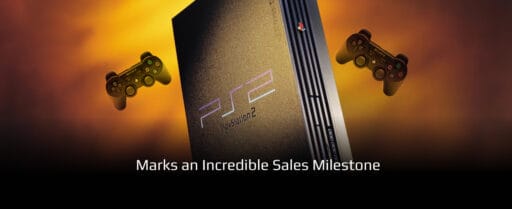Alright, we’ve all been there—one moment you’re exploring a gorgeous open-world game at buttery-smooth 60 FPS, and the next, you’re staring at a slideshow. FPS drops are the ultimate vibe killer. But don’t stress, I’ve got you covered. Here’s how to kick those frame dips to the curb and keep your gaming sessions running smoother than your favorite speedrun. Read ahead to learn How to Fix FPS Drops on PS5/ Xbox Series X: A Gamers Survival Guide.

Step 1: Keep It Fresh, Keep It Clean
- Clear Some Space: Your console’s storage might be crying for help. A nearly full SSD can slow things down. Go ahead, and delete that random game you haven’t touched in a year (yes, even if you might finish it someday).
- Close Background Apps: Running too many apps in the background? Say goodbye to Spotify for a bit and let your console focus on the game.
Step 2: Update or Be Outdated
- Update Your Game: Sometimes developers drop patches to fix performance issues. If your game’s chugging, an update might save the day.
- Update Your Console Firmware: Don’t ignore those system update notifications! They’re not just for new emojis; they can also boost performance.
Step 3: Adjust Those Settings Like a Pro
- Turn Off Performance Hogs: If the game gives you options like ray tracing or 4K mode, try switching to a performance mode (usually 1080p at 60 FPS). It’s not about sacrificing beauty—it’s about actually playing the game.
- V-Sync and Motion Blur: Some settings, while pretty, can wreck your FPS. Turn them off for a smoother experience.
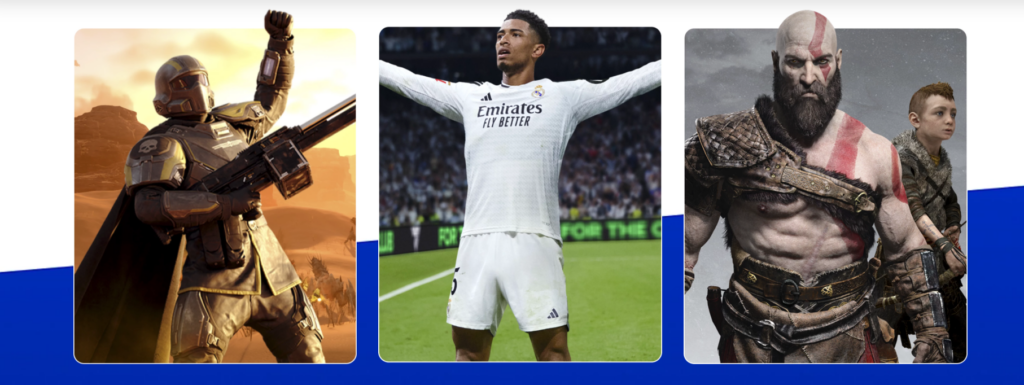
Step 4: Keep Things Cool
- Dust is the Enemy: A dusty console = overheating = FPS drops. Give your PS5 or Xbox Series X some love with a soft brush or compressed air.
- Proper Ventilation: Make sure your console isn’t suffocating in a tight corner or stuffed under a pile of random things. Let it breathe, people!
Step 5: Internet Check (For Online Games)
Lag ≠ FPS Drops: Sometimes what you think is an FPS issue is just lag. Test your internet speed, reset your router, and maybe tell your roommate to stop streaming 4K movies while you’re gaming.
Step 6: When All Else Fails…
- Reinstall the Game: If nothing else works, delete and reinstall the game. Corrupted files could be causing issues.
- Contact Support: Sometimes, it’s not you; it’s them. Reach out to game support or check forums for similar complaints.
In Short…

- Keep your storage clean and close unused apps.
- Update everything—game, console, your patience.
- Adjust settings for performance over graphics.
- Keep your console dust-free and well-ventilated.
- Check your internet if you’re playing online.
If your FPS is still dropping after all this, maybe it’s the universe telling you to touch grass (just kidding, kind of). Game on, legends, and may your frames be ever smooth.
Enjoyed the read? Check out our blog for more great content, and don’t forget to leave a comment below!